Posting an Avatar:
Go to
User CP. (Top left corner)
On the menu on the left under Settings & Options, click on
Edit Avatar.
You need to check the Use Custom Avatar circle.
Under Option 1, you will need to choose a pic that is hosted online.
Photobucket.com is a good choice in hosting sites.
Enter the URL address of the image in the box (
http://...) then click the
Save Changes button at the bottom of the page.
(The forum already supplies the start of a URL address (
http://) when you post your URL link, make sure it only has ONE http:// at the beginning of this address line.)
If you have a pic on your computer you'd like to use, you can choose Option 2, Upload Image From Your Computer. Click the 'Browse' button, and select your pic from your computer's directories.
Usable pics have two limitations. Pixel size and file size. (In most cases 120 x 120 pixels, and 9.8 KB.) Your pic must fit
BOTH of those parameters to be able to upload to the forum.
If you would like us to add an avatar for you, please send the pic to us at TheMrs85 at gmail.com. We would be happy to set it for you. Be sure to include your member name here on the forum.
If you have a pic you would like to use as an avatar, but it needs cropped/resized, I would be glad to 'fix' it up for ya.
 Adding a Custom User Title:
Adding a Custom User Title:
A User Title is the little text line that appears directly beneath your User Name. (New Users will have 'Registered Member' under their name.)
Go to
User CP. (Top left corner)
On the menu on the left under Settings & Options, click on
Edit Profile.
Look under Optional Information for
'Custom User Title'. Add what you wish your User Title to be in the box. Be sure to save your changes by hitting the
'Save Changes' button at the bottom of the page.
Add Personalized Signature Line:
Go to
User CP. (Top left corner)
On the menu on the left under Settings & Options, click on
Edit Signature.
Add text and images in the text box. Images may be hosted by an online hosting site (such as
Photobucket.com), or you may download a pic from your computer.
Click Here for Pic Posting Instructions.
Finish by hitting the
'Save Changes' button at the bottom.
How to personalize your Forum Skin:
Scroll to the bottom of the page. At the very bottom left is a drop-down menu, as shown circled in red in the image below.
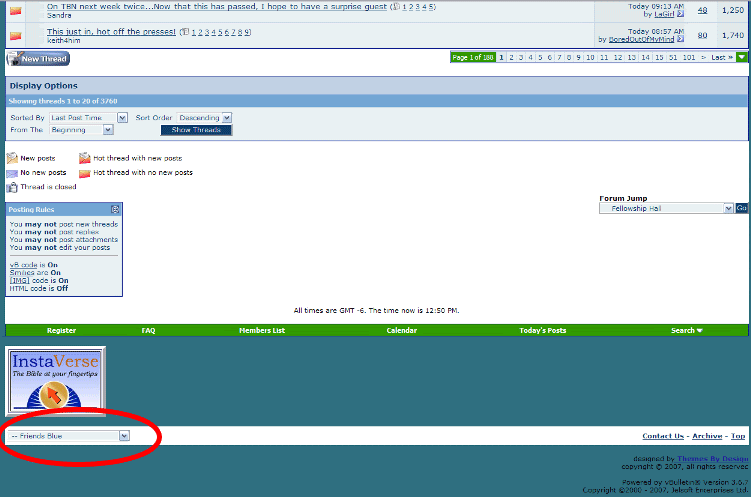
Click on the drop-down arrow, and it will show you several choices for forum skins. This is called your 'Quick Style Chooser'.
To make the skin you view the forum in permanent every time you visit the forum, go to your User CP, and in the Settings & Options on the left, click on 'Edit Options'. In the very bottom box you will see the 'Forum Skins' with the drop-down menu to choose your skin. After making your selection, be sure to click on 'Save Changes' at the bottom of the page.

